The Bad News: Your Divi Builder Is Not Working!
All Divi users must face it! YES. It is an immensely common problem but with different names like Visual Builder Doesn’t Load, Oops it, looks like the Divi Builder failed to load, and Divi Builder Timeout Error.


Sometimes, the Divi builder disappears or doesn’t show up, which is another similar problem. Such issues are: The Divi Builder Disappeared, My Divi Builder has disappeared? Builder Error – Could Not Be Displayed, and so forth. Like everyone, you have also reloaded the page, but the error remains. So what to do now?
The Good News: No worries! These errors are easy to fix. Below, we explore some of the easiest “Divi builder not loading” troubleshooting processes. Before that, ensure all the system requirements of Divi builder.
Check Before Divi Builder Troubleshooting
It would be helpful to recheck the system requirements. You can say the Divi builder plugin is successfully installed on your WordPress website.


But, sometimes, things work differently than we can see.
“The misconception is that the Divi builder or any WordPress plugin can be installed within the limitation of the server or host, but it doesn’t load properly to the editor’s end.“
So it’s worth checking all the system requirements. At least some of them are below working correctly at the moment.
- PHP Version = 7.4 minimum (8.0+ recommended).
- Database = MySQL version 5.7 or higher; MariaDB version 10.2 or higher.
- WordPress version = 5.3 or higher.
- WordPress memory_limit = 128M
Hopefully, these requirements are already confirmed for you. As we will tackle most of the “Divi visual builder doesn’t load” issues below, you will find relations with these system prerequisites.
Now let’s identify the actual problem. What could it be? Plugin conflicts, memory limit, server issues, or anything out of your mind. It’s hard when looking for the real one.
But, in this Divi troubleshooting guide: we have grouped all the Divi builder not working problems and their most straightforward solutions. So, it takes a few minutes to spot the main hurdle and turn it workable.
10 Ways To Solve Divi Builder Not Working Issues
Now we will explore some of the most common methods to solve the Divi builder’s not loading problem. You will learn these proven methods from our real-time experience of fixing our own and client Divi websites. Let’s follow these simple steps:
Fix 1: Update Divi


Updating themes and plugins is not only beneficial for enjoying all the new benefits of the new version. But also much needed to ensure compatibility of your theme and plugin with the latest version of WordPress.
To check updates: Go to your WordPress Dashboard> Updates. If there is any update available, do it. And if any error occurs while updating, check this page.
NB: Make sure you have authenticated your Elegant Theme subscription before updating.
Fix 2: Check For Plugins Conflict
The plugin conflict is the key behind your Divi builder’s failure to load. The functionality of one plugin can overlap or conflict with another plugin or theme code. So, let’s diagnose plugin conflict.


The easiest way: Disable all the plugins. Suppose there are no issues anymore. Then you have successfully spotted the problem. It is a plugin-related issue. Now, install & activate them one by one, and eventually, you will find the problematic one.
Other ways to try:
- Use Plugins: To detect common configuration errors, use Health Check & Troubleshooting plugin. Further, there are other plugins like Plugin Organizer to enable or disable plugins according to individual URLs or pages.
- Swap Theme: For a moment, you may return to the WordPress default theme (Twenty Seventeen). As you will revert, you can distinguish where the issue is linked from. Is it the theme or a plugin?
Bonus Tip: Use plugins at a minimum level. And, when you use one, don’t install it on the live site. But if you don’t even have a staging site or local clone! Check-in and outs of your website after activating a plugin. If everything is smooth and ok, you are free to go.
Fix 3: Clear Cache Data
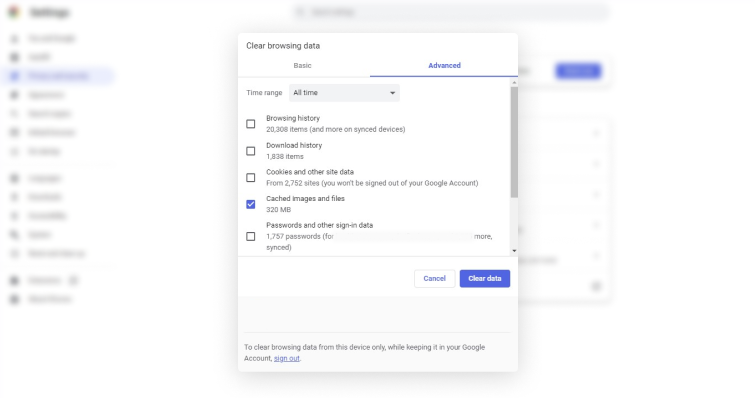
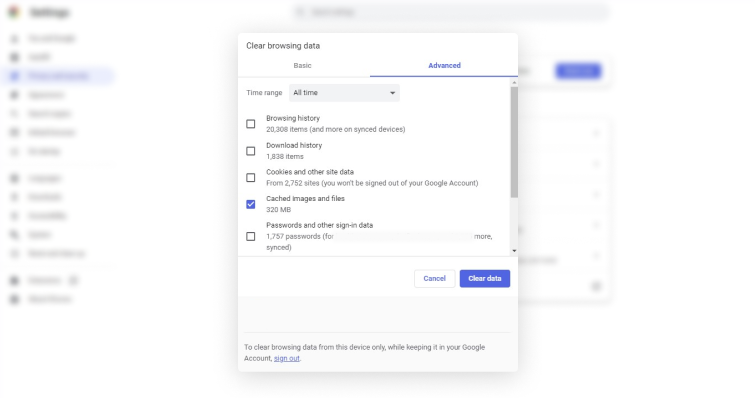
Browsers usually have a cache file to store certain website elements or an entire web page, which quickens the website loading time on subsequent visits. However, it doesn’t mean the browser only loads the previously visited version of that website, as it can easily detect any updates or changes and reload before visitors end. But the opposite happens when this function cannot operate accurately.
On such occasions, errors occur between the theme and plugin because of the wrong execution of code. And, it can be a reason for your problem. So, clearing the cache or Temporary Internet Files can resolve the Divi builder not loading issue and other problems like 401 responses & 502 Bad Gateway errors.
This website has essential resources to help with clearing the cache files of any browsers you run.
Fix 4: Clear the Static CSS file generation in Divi
Now, Divi gives static file generation support. This instructs design styles to compile into static CSS files, which speeds up the loading time of web pages on the visitors’ side. Even these static CSS files automatically update when you change the design.


Although it raises no possible impact of making the Divi builder doesn’t show up issues, we still recommend clearing the static CSS files. And to do this, start by following this file path:
Divi> Theme Options> Builder> Advanced> Static CSS File Generation> Clear
In addition, you can also click the disable option not to generate static CSS files anymore.
Bonus Tip: Generally, your WordPress website has three types of cache. The first one is your browser cache; we have already mentioned how to deal with this type of cached file. And the remaining two types of cache are stored in caching plugin and server.
So, clear:
- The caching plugin.
- The server-side cache (cache of your WiFi router).
- The CDN cache.
If clearing the cache doesn’t make a difference and the problem still exists. Follow our next fix.
Fix 5: Clear local storage memory
We recommend clearing local storage memory for a faultless database connection. Because Divi builder might fail to load due to the backend or frontend issues of the website. This problem also establishes the Divi builder timeout error.
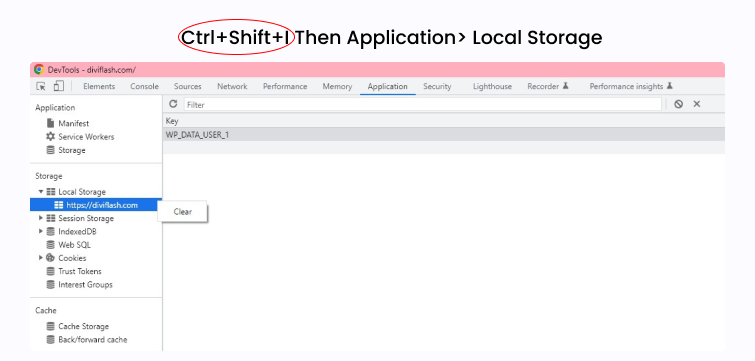
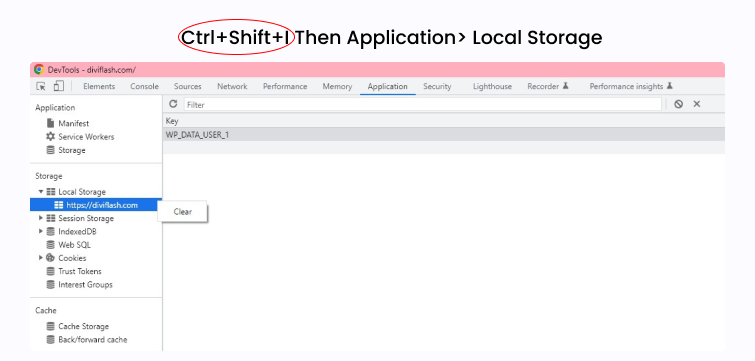
To solve this, go to the development tools console by right-clicking on the website and then click on Inspect or use the keyboard shortcut: Ctrl+Shift+I
Once you are in the development tools console, follow this path:
Application> Local Storage
Next, right-click on your website URL from the dropdown and hit clear. And you have successfully cleared the local storage memory.
Fix 6: Check The Hosting Status
Your Divi builder may disappear because you are not using the required PHP version (7.4) or need a sufficient PHP limit. It happens due to your hosting provider. They can limit or change your PHP version and directives. And if they do, then your Divi builder can’t load.
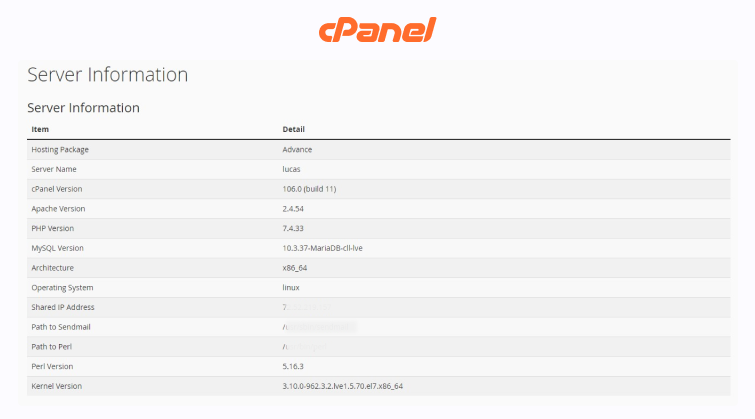
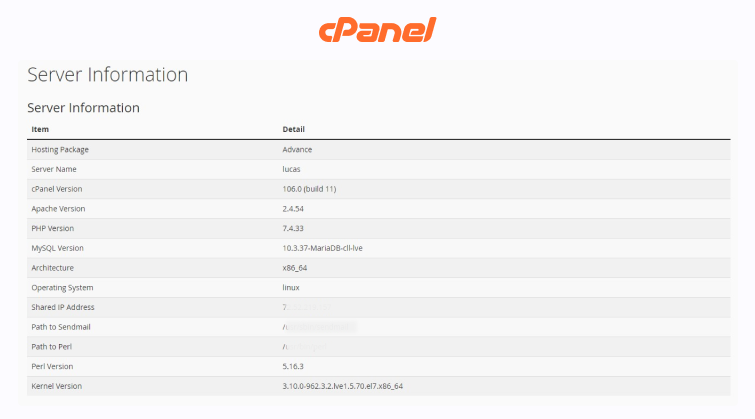
Below is the list of PHP configuration prerequisites for running a WordPress website:
- memory_limit 256M
- post_max_size 128M
- max_execution_time 300
- upload_max_filesize 64M
- max_input_time 600
- max_input_vars 6000
Open up the WordPress dashboard to check all the system statuses. Go to:
Divi> Support Center> System Status> Show Full Report
Congratulation! If you find all the statuses in green. A red signal refers to an error in that system. So, solve it first.
Divi hosting is an effective and fastest solution. It ensures an optimum hosting environment with Divi-specific server tuning. So, there will be no worries with PHP versions and configurations.
Fix 7: Enable Safe Mode


Divi includes a feature called Safe Mode as a part of its Support Center. When you enable safe mode, it temporarily disables features conflicting with Elegant Themes products. It could be a third-party plugin, child theme, and custom code. And the good thing is that it will show the disabled plugin list in the Safe Mode setting area.
However, this process will not disrupt visitors’ experience because all is happening for your current session only. Turning this mode on will identify compatibility errors. So, it will help you and the support staff to go bottom of the Divi builder error issue and solve it.
Fix 8: Use Divi Rollback Feature
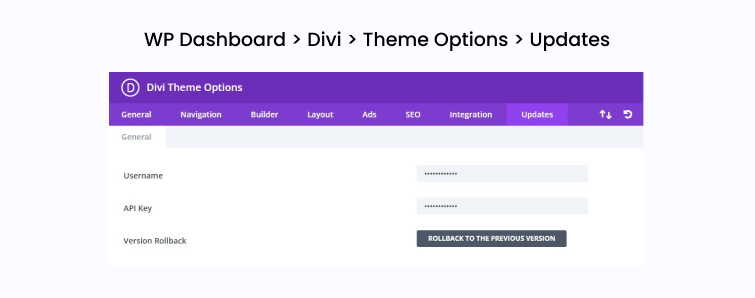
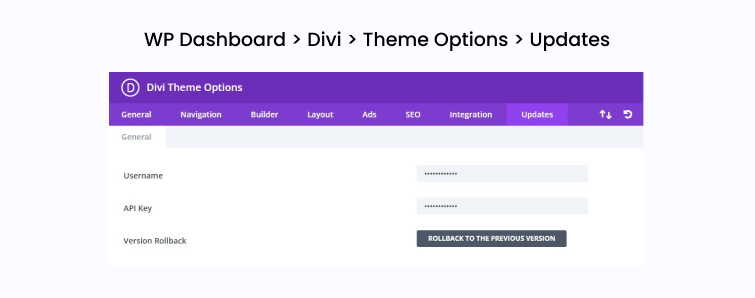
You can also switch back to the previous version if you have newly updated the Divi because a new update can lead to a system error which makes the Divi builder not loading. Until the Divi team fixes the problematic update, you must be happy with the old version. To use the Divi Rollback feature in your WordPress dashboard, do some click work:
Divi> Theme Options> Updates> ROLLBACK TO THE PREVIOUS VERSION> Save Changes
Fix 9: Disable Browser Add-Ons
For a high-level look, we recommend changing your browser. An extension installed on your web browser can prevent your Divi builder from loading. So check the Divi builder website on another browser to see if it is running ok. Then, there are chances of conflict with extensions of the previous browser. Disable and check them one by one, like the plugin conflict method.
Fix 10: Refresh Permalinks
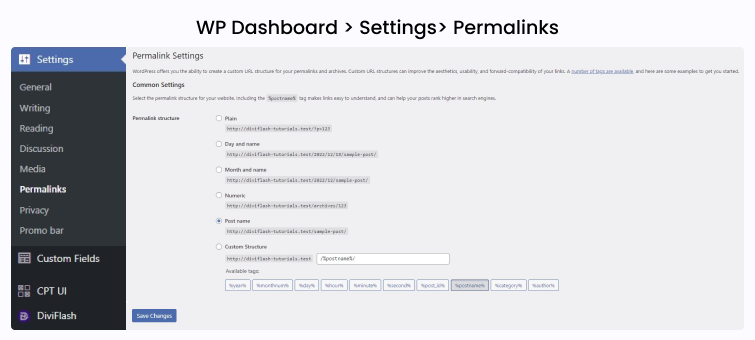
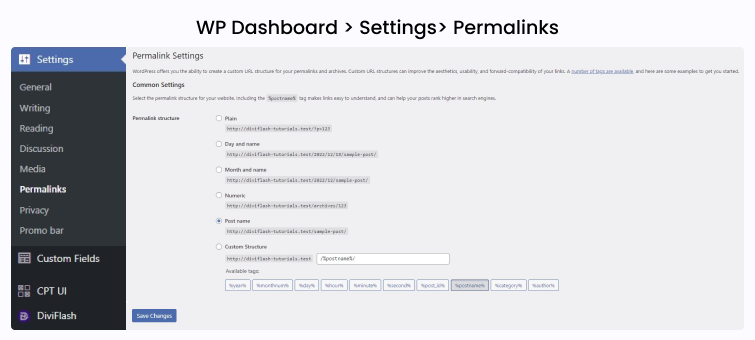
We know it is not a “404 not found” error. But we consider refreshing or re-saving your permalinks. Sometimes, you make changes to your site structure or anything else’s which generate unexpected permalinks cache and finally restricts the Divi builder from loading. So what you need to do is fix your permalink settings. From your WordPress dashboard, follow Settings> Permalinks. Then just hit the “Save Changes” button, nothing else.
Still waiting for a solution!
So we have outlined all the possible troubleshooting methods for Divi visual builder not working. These methods effectively help us and our clients come out with a solution. So, by now, your Divi builder is working fine. Let us know if you are happy with this guide.
Take your time; contact us if your Divi builder still needs to load. We have a team to support all kinds of Divi issues.

HI, I’ve tried the 10 solutions and still have this issue. Divi builder is only working on safe mode. How can I solve this issue?
Hi Alba,
Is this a brand-new setup or an existing one now?
If it is a brand-new site you can always reset it, but if it’s old, you can try the rollback option. Suppose the issue does not persist on the previous version. You can activate or update things one by one to check which makes the site slow to load.
You can also try the backup version from your hosting. They usually kept a 30-day backup. From backup, you can do the same like keep updating one by one (changes you made) and find out which changes you made resulted in the loading issue.
We hope this way you will find out what exactly makes the loading issue.
Let us know how it went!
Thanks.