Have you just received the “Divi library item not showing” error while working in Divi Builder?
Recently, we have seen a few but an increasing number of such questions on various Divi support forums. Mostly beginners are encountering this problem.
In such instances, your uploaded layouts aren’t visible when you want them to upload to your website.
The worst part is when it doesn’t show a reason for the issue. And, in the middle of your work, you are forced to stop everything. So, what’s the way out of this frustrating error?
To help you avoid such situations, we have come up with how to fix the “Divi library items not showing” error guide. We have explained, what this error means and what are the common reasons behind it and what are the solutions.
What Does Divi Library Items Not Showing Mean?
As we already know, Divi library items not showing means you can’t add any layouts from Divi library to your website.
When you attempt to insert one:
Either, it shows an interrupt popup for this misconfiguration. For example,
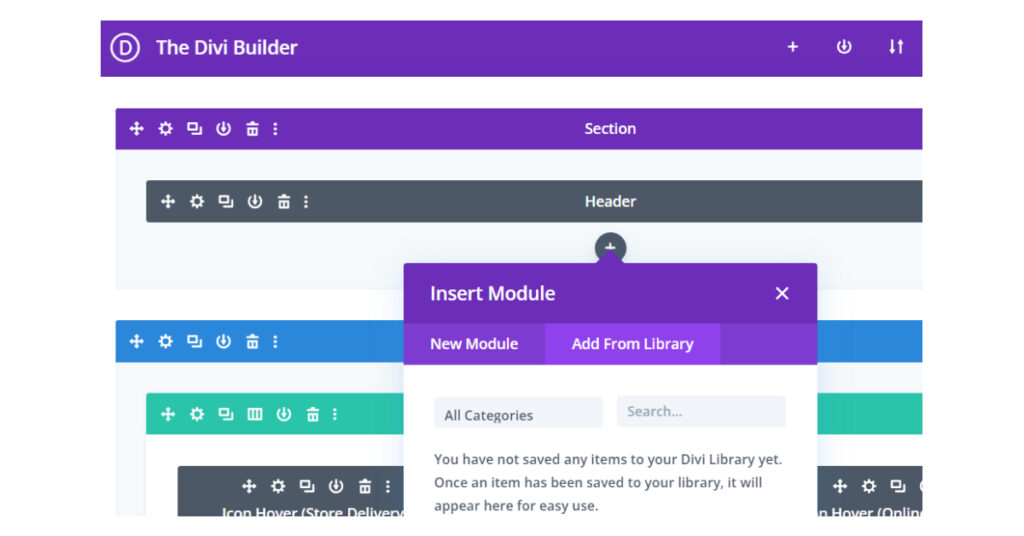
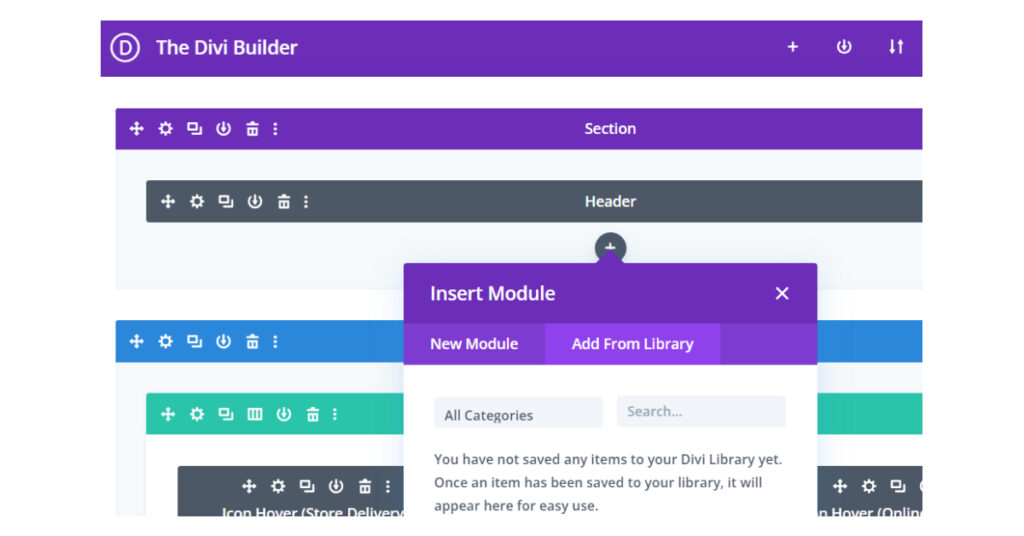
The Interrupt Popup: You have not saved any items to your Divi Library yet. Once an item has been saved to your library, it will appear here for easy use.
Or, sometimes it doesn’t pinpoint the exact cause. Further, you may see the loading animation just keep rolling and rolling.


Users also share issues like missing half of the library popup. And, there’s more.
Even if you successfully add one, other problems may arise. Like, you can’t save or edit the library item. Or, there is an empty library popup on your screen.
The same holds true for the theme builder template library as well. Users often face issues like, while they add or edit a global template it affects other website pages.
Overall, you’re having trouble uploading and using a Divi library item.
But, you might be wondering why this problem occurs. Let’s address it below.
Why Are Divi Library Items Not Showing?
There can be different reasons behind this frustrating experience. A plugin or cache conflict can cause this problem. Since they are commonly known culprits of other Divi issues like Divi builder not loading.
Similarly, an outdated version of the theme, insufficient hosting capacity, or server issues can be the potential reasons. But, as we started to resolve this issue practically, we find that the following reasons are mostly causing it.
- If you’re choosing the wrong type of layout.
- If the layout exceeds your PHP memory limit.
- If there’s a server Firewall blocking.
- If you are using a security plugin.
Along with these, we also decode some other factors. In some cases, it was simply a slow network problem. A few others have also noted that after a while the problem no longer exists.
However, waiting for a few moments may not fix the “Divi library item not showing” issue on your end. Next, we want to focus on some effective methods to solve this problem.
How to Fix Divi Library Items Not Showing Issue?
Let’s get to the solution. We will share the most efficient solutions for resolving the issues that prevent you from using a Divi library layout.
Note that, one of the following solutions will solve your issue. You need to try them all one by one. Nevertheless, we will put the most common reason first. So that you can find your solution as early as possible.
Fix 1: Add Right Type of Layout
While going through this fixing procedure, we noticed a common mistake among Divi users. This is done when they import a layout into the Divi library.
For instance, they want to add a module layout to a Divi website. But, instead of a module layout, they mistakenly import a section layout.
And, when they going to add a module layout following: Module > Add From Library. The error popup (mentioned above) will appear. As there isn’t that module layout in the Divi library. Hence, you need to add the right type of layout to show up in the Divi library.


Tip: Usually, there are different types of layouts such as Module, Full-width Module, Row, Full-width Section, Section, and Layout (Full Page) etc. Select the right layout type while importing.
Fix 2: Increase Maximum Upload File Size


If you try to import a layout larger than your website’s default maximum upload file size, you won’t be able to. You can check the maximum uploading size through navigation to Media > Add New. Once you are there you will see the numeric value (in megabytes) of this file size.
So having a layout that exceeds this file size then you need to increase the upload limit. Read this to learn more about changing the maximum upload file size.
Fix 3: Disable Security Plugin (Wordfence Plugin)
A security plugin could be the reason behind your Divi library items not showing errors. Particularly, if you’re using the Wordfence security plugin. Many Divi users have found this plugin to be the culprit for this issue.
When you change or edit parts of the content on a Divi website, Wordfence sometimes considers this to be a security risk to your website. Because of this, it doesn’t allow you to save your editing work and load new content from the Divi library.
To confirm this, you can temporarily disable the Wordfence plugin and try uploading content from the Divi library. If everything works fine then this plugin is causing this trouble.
To fix this issue, navigate to your WordPress dashboard and follow the below step:


Step 1: First, navigate to Wordfence > Firewall > All Firewall Options.
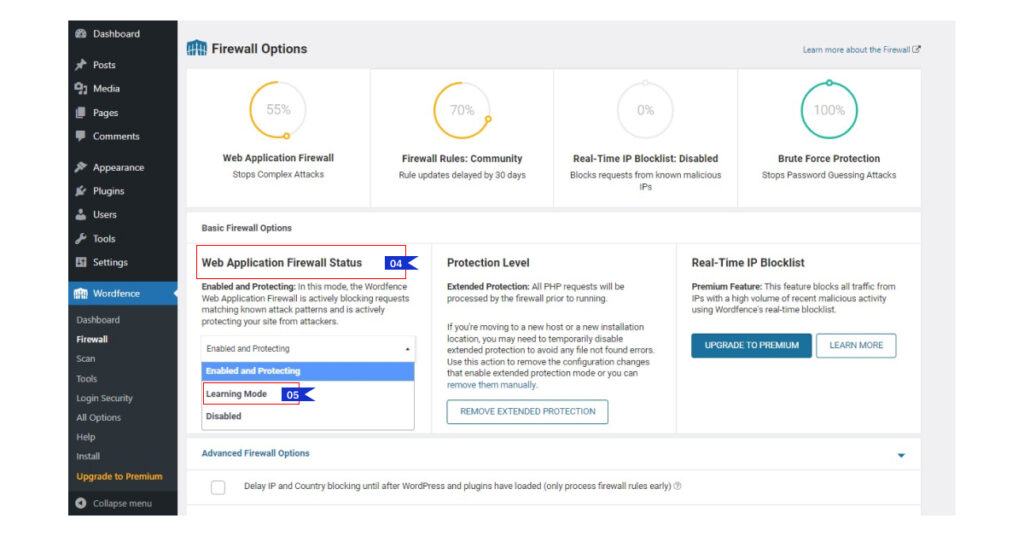
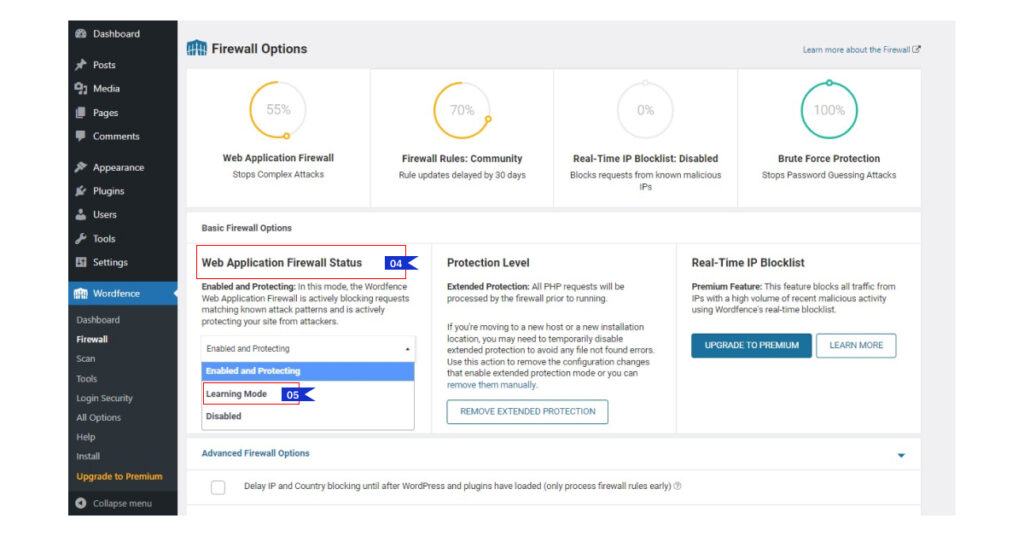
Step 2: On the next screen, Look for “Web Application Firewall Status” and from its dropdown select “Learning Mode”. And, hit the “Save Changes” button.
Step 3: Now, you’re free to go. Upload layouts from the Divi library or do anything else which was previously blocked by the Wordfence plugin.
Step 4: Once you’re done. Go back to your WordPress dashboard and follow steps 1 and 2 exactly. The difference you will make here is to change the “Learning Mode” to the “Enable and Protect” option.
Fix 4: Server Firewall Blocking
It’s also possible that there’s a server firewall blocking. Sometimes, you have gone through other fixing methods and detected no bugs. Moreover, some other library element is working fine. Then, you should check the server firewall settings.
For this solution, you need to contact the hosting provider. They will solve this error log by whitelisting your Divi library element.
Fix 5: Fill The Empty Spaces Of Divi Library
Follow this fixing action, if you’re seeing half of the Divi library popup. It’s a rare case when your Divi library is not showing the full height.
This issue may happen if you have some empty sections in your library. Hence, try to fill your library with extra layouts.
For example, if you have only four library items that can be shown within a single row in the library popup. Where there will be two rows with eight or more layouts. Which will help to show the full-height library popup.
Plus, you can also change the browser to resolve this issue.
Fix 6: Try Another Browser
You may suspect that the currently running browser causing this issue. If you do, just change the browser. We have already recommended this fixing method. When you see that the Divi website is running correctly then the problem lies with your browser end. So, try fixing your browser like clearing the cache.
Fix 7: Clear Divi Caches
You might not see a Divi library layout if there are some corrupted caches on your Divi website. Divi by default generates static CSS caches to give you a smooth website-building experience.
However, users also note some of its limitations. Cache can prevent the Divi library from showing you new layouts. So you can remove them by following: WordPress Dashboard > Divi > Theme Option > Builder > Advanced > Static CSS File Generation > Clear.
Tip: To learn about clearing all types of caches of your Divi website read this article.
Fix 8: Enable Safe Mode
You can also use the Divi inbuilt feature “Safe Mode”. Head to the WordPress dashboard and follow this file path: Divi > Support Center. Once you’re there, look for “Safe Mode” and enable it.
By doing this, you can examine all plugins, child themes, and custom code that can potentially create misconfiguration with the Divi theme and builder. However, all this happens only with your user session. It does not disrupt your live website.
You can solve the plugin conflicts following the next fix.
Fix 9: Check For Plugin Conflicts
In some cases, a plugin conflict can arise this error. This type of problem can disrupt the whole WordPress website ecosystem. So, you should keep in mind this kind of trouble as well.
For this solution, you’re left with the following choices:
- Disable all the plugins of your Divi website at once except the Divi builder. If the error is resolved. Then you can be sure it’s a plugin conflict. Reactivate your plugin one by one and check which one is causing the issue. The bad side is it’s a bit time-consuming.
- You can use Health Check & Troubleshooting and Plugin Organizer plugins to check errors between plugins.
Fix 10: Try Switching Hosting
When all else fails we can come to a conclusion that the problem is caused by a server-side problem. Such problems occur when you use shared hosting services. They lack adequate storage, improved security, and better customer service.
You can also use a dedicated Divi hosting service. Elegant Themes is partnered with some hosting services. By using their service, you are supposed to get all Divi-compatible hosting services.
Best Practises to Avoid Such Issues
Now, you know to solve the “Divi library items not showing” error. But, we always believe in working smarter and not harder. And, to support this idea, we are going to outline some tips to avoid this problem and save you valuable time.
Go through the following defenses:
- Always keep your Divi theme and other plugins updated. Publishers don’t only bring new functionalities with updates but also improve security features.
- If you open your website in two different browser tabs. And, you add the layout to the Divi library using one. On the other hand, you’re trying to upload that library layout to the website using another one.
If this is your current scenario, then you won’t find the layout of the Divi library. You always have to reload the tab to be updated with the database.
- You can use Divi Cloud. It is a superbly helpful storage system to improve your workflow with your own website or client’s work.
FAQs
Can I upload multiple Jason files at once in Divi Library?
Although, you can’t upload or import multiple files simultaneously to the Divi library. However, you can do it by inserting a page and using the import/export option. From here, multiple Jason file uploading is possible at once. Nevertheless, you can export the existing library items at once in a single Jason file.
Why Editing Global Template Changes Other Parts Of Website Content?
If you edit or change a global template from the theme builder, or even a page or post, the template will automatically change to assigned pages or posts throughout your website.
Final Thoughts
It’s a bitter experience when you face the “Divi library items not showing” error. We hope this guide helped you troubleshoot this problem and save you a ton of time.
Let us know if you have any questions or troubles during this process. And, if you find any other solution that we missed please let us know in the comment below.


Thanks for your effort!
Unfortunately, none of this helped. When I flushed my permalinks, the problem was gone.
Yeah that can be another way of doing this.