DiviFlash Breadcrumb has powerful features like the home page link customizer, breadcrumb separator, and several other settings to style every aspect of the module. Let’s discover and learn about all the remarkable features in detail.
Content Tab
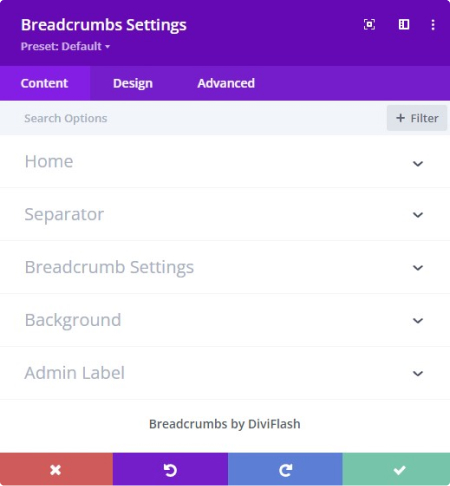
Home
Here is a text field for your home page link in the breadcrumbs. By default, it’s “home”, but you can give it a name as you want. If you want to use an icon, turn ON the “Use Icon” option and choose the icon from the list. Icon placement can also be decided from the next option to the left or right.
Tips: If you want to use the icon, leave the text field blank.
Separator
- Separator Text: Type text or symbols as a separator between breadcrumb items.
- Use an icon: Use an icon as a separator between breadcrumb items. Turn this ON and select an icon from the list of icons.
- Use Icon to Inner Items: By turning this ON, the icon will appear inside the wrapper of breadcrumb items.
Breadcrumb Setting
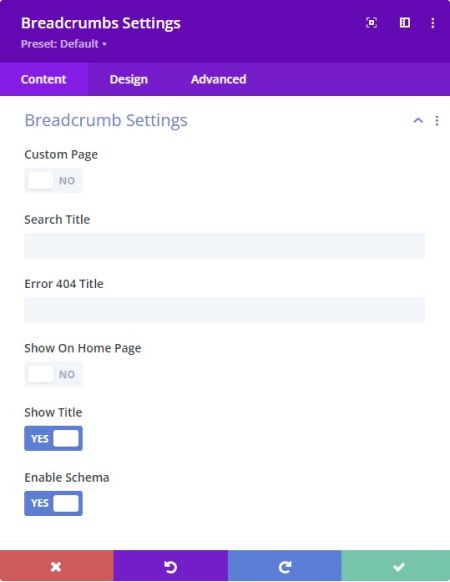
- Custom Page: Add a custom page inside the breadcrumb and name it as you want. It will be linked to the home page by default, so you must turn on the Use Page URL option to set a custom link.
- Search Title: Show your search term inside the breadcrumb and give text before the search term. We call it a search title. This feature only works when you initiate the module on the search result page.
- Error 404 Title: Give your 404 page a custom title and show it inside the breadcrumb. This feature only works when you initiate the module on the 404 Page.
- Show on Home Page: By default, the Breadcrumbs module doesn’t appear on the home page in Divi but enabling this feature will add the breadcrumb.
- Show Title: Show the current page title inside the breadcrumb. By default, this feature is activated, but if you don’t want to show the title, disable it.
- Enable Schema: Activate this feature to generate schema markup for the breadcrumb with one click for better SEO performance.
Background
Add and style the module background area with solid, gradient colors, images, videos, patterns, and masks.
Design Tab

Alignment
Align the entire module and place it on the container’s left, center, or right position.
Breadcrumbs Wrapper
By default, all breadcrumb links are wrapped as one. This means you can add the background, border, and shadow effect to them all at once.
Note: This feature doesn’t stop you from adding a default background, border, and shadow for the entire container.
Pages
This feature helps to give a background to the breadcrumb items. You can also change the typography and style of all breadcrumb elements.
Home Style
Each breadcrumb item can be customized and styled separately for a different look. You can add a background for the home and icon. You can also modify the title font style, size, color, & text shadow with border and box-shadow effects.
Inner Item
Change the color and size of the breadcrumb inner item icon. Also, you can adjust the gap between the item icon and title.
Note: This feature is only available if you keep ON “Use Icon to Inner Items” from the Content Tab inside the Separator option.
Separator Style
Add a separator background with a stylish border & shadow effect. You can also change the separator icon color and size.
Separator Text
If you are using text as a separator, here are the options to change the separator text font, style, color, size, shadow, and more.
Active Page

From here, you can change the style of your active item. It has all the styling options like typography, color, border shadow and more.
Custom Spacing
In our breadcrumbs module, you will find several elements. In custom spacing, you can adjust the padding margin for all the elements like wrapper, home, separator, and pages.
Design Tab Other Features
The Divi default features are available to control the module size, add a border around it, a shadow effect, and more.
Spacing: Regular margin and padding options.
Sizing: Control the entire module’s width, alignment, and height.
Border: Add a border with a radius effect around the module.
Box-shadow: Apply a shadow effect from 7 different box-shadow presets or adjust to your own.
Advanced Tab
General Doc covers features from the advanced tab.



